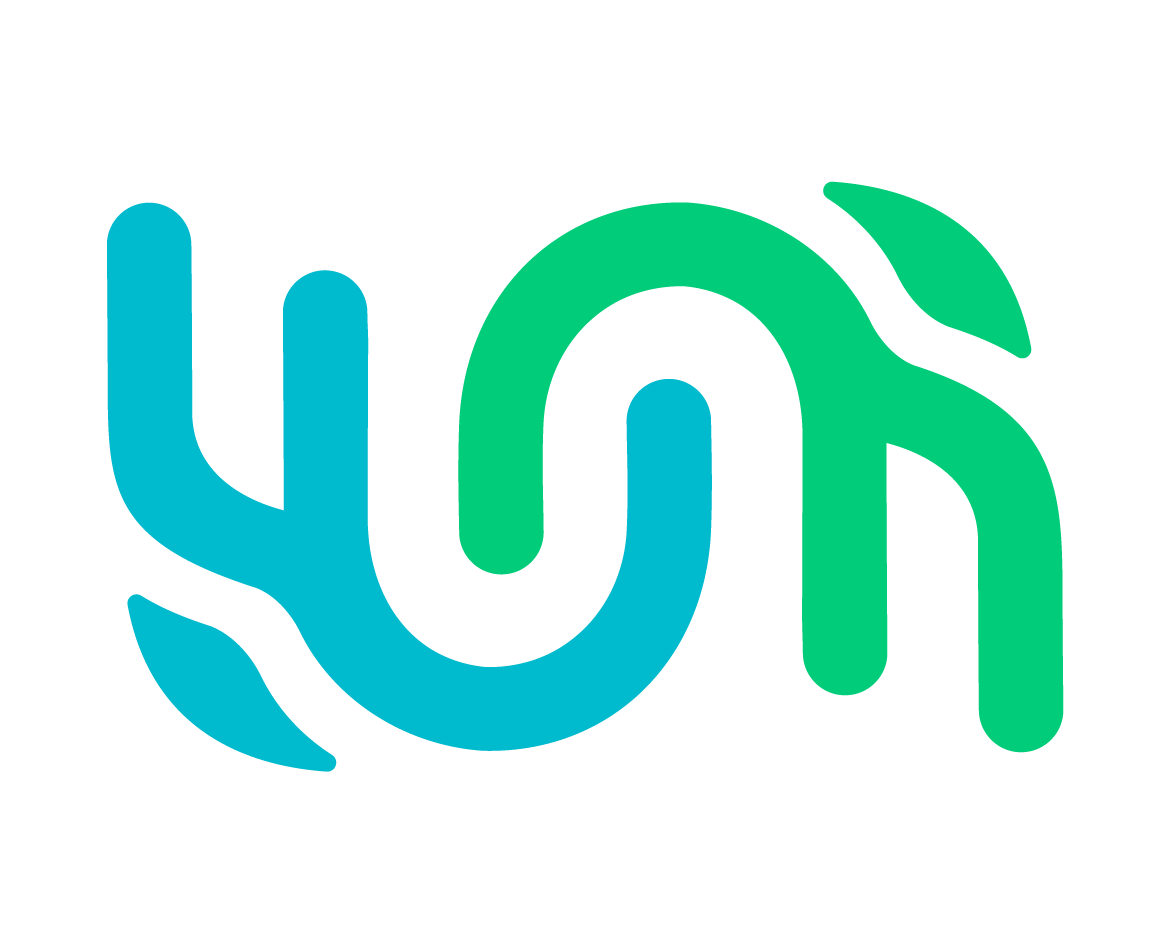Report an encounter#
Under the Submit menu in Wildbook, there are three options: Report an Encounter, Report an Encounter (Classic), and Bulk Import. The single encounter reporting method (Report an Encounter and Report an Encounter (Classic)) supports two use cases:
Reporting an Encounter#
From any Wildbook page, click on the Submit menu and select Report an Encounter or Report an Encounter (Classic).
The following fields are the minimum requirements in order to submit an Encounter. Any additional data can help with Detection and Identification, but will not prevent you from uploading an Encounter.
Date and Time
Location ID
Species
Click Send Encounter Report when you’ve finished entering your data.
Your Encounter is now available as an unapproved Encounter.
Reporting an Encounter of a single animal with one or more photos shown of only that Individual.#
Wildbook assumes that all photos in an encounter contain only the same animal, satisfying the definition of an Encounter being one animal at a location and point in time. This method is best used for more solitary animals (e.g., whale sharks).
Reporting an Encounter of multiple Individuals, with only one photo submitted.#
If machine learning Detection has been configured for the submitted species, it will process the submitted photo and clone new encounters for each animal found. This method allows for each resulting Encounter to contain all of the reported metadata (location, date, etc.) but only one Annotation for each Individual, satisfying the definition of an Encounter being one animal at a location and point in time.
Additional Fields#
If you are submitting as a signed-in user, you will also have the following options:
Status: If the animal is alive or dead
Alternate ID: Allows for entry of any other IDs that may be used for finding the picture, such as a catalogue number from your records
Sighting ID: A reference number for a collection of Encounters that occurred at the same time
Other Email Addresses: Allows for a list of email addresses, separated by commas. The emails provided will receive updates regarding the Encounter as information is added to the platform, such as resightings or association with a marked Individual.
Fields Not Listed#
You may see a number of fields on your Wildbook that are not listed here. Wildbook allows for some degree of customization, which means that options may be available that are specific to your Wildbook. If you have questions about these fields, post to the Wildbook Community or contact the platform managers identified under the Learn tab.