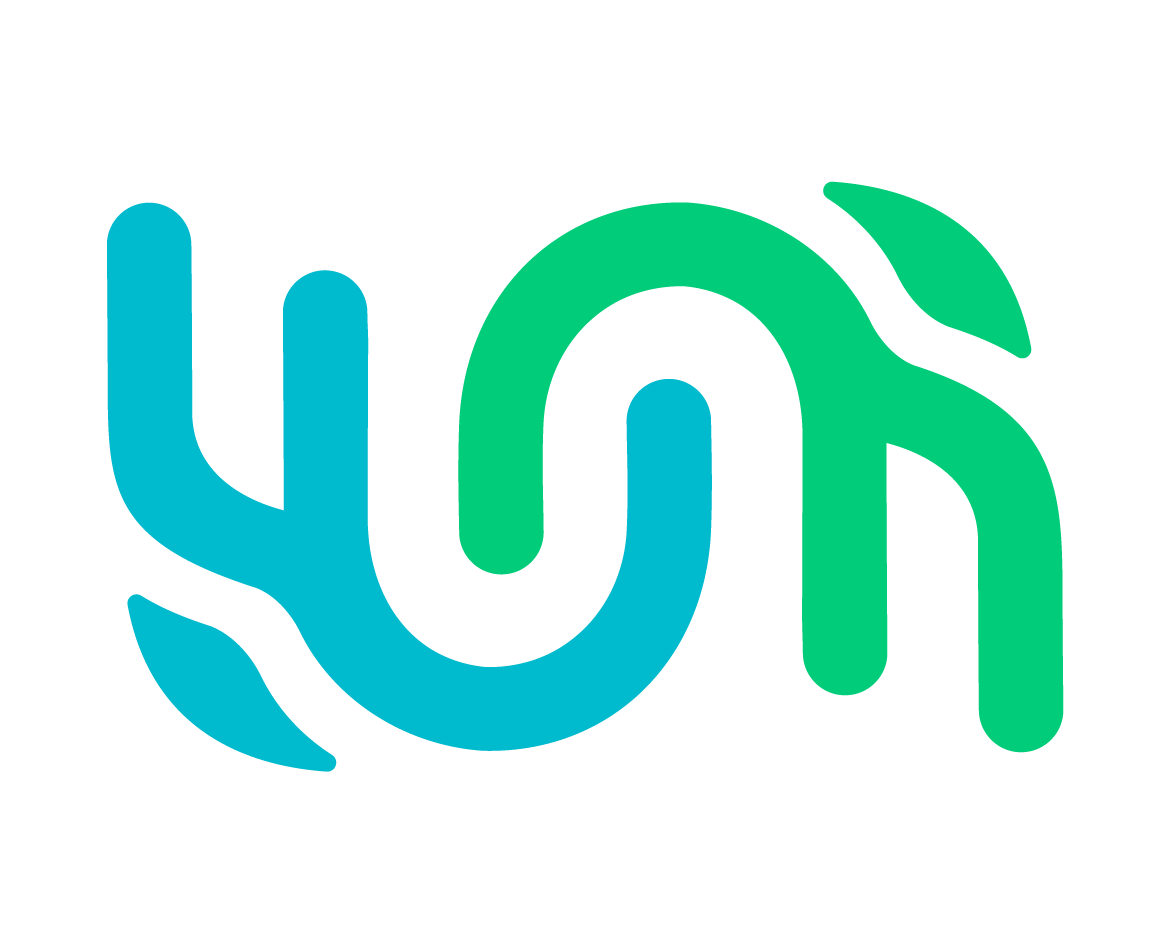Org admin#
Under Silo Security, users are grouped under organizations, which typically align with real-world organizations. To ensure that organizational goals are met, Wild Me established the Org-Admin Role. These are platform members who will handle user management and address bulk import concerns for their organization.
How to apply for the Org-Admin Role#
To get the Org-Admin Role, contact either a site admin or an org-admin of the organization you want to help administer.
Managing Users#
Adding Users#
As an Org-Admin, you are able to create and add users to your organization. Here’s what you need to know to create a new user:
Go to Administer, then User Management.
Look for the Create/Edit User section.
Enter a username, email, and password.
Select the appropriate role based on the permission level you want the user to have. This is multi-select as the roles are not hierarchical.
orgAdmin - users with administrative access to manage the organization.
Contributor - users that access are limited to only submit Sightings
Researcher - users that can manage their own data (Sightings and Individuals) and collaborations, match and merge individuals, and search
User Manager - users that can create and edit users, and manage user collaborations
Exporter - users that can export all the data they own and collaborating with
Administrator - users that can manage data and configure the Wildbook platform they belong to
Regions - users that can see all data related to the region listed
Under Organization Membership, select your organization to add a user to it.
Click Save.
Deleting Users#
Note: Make sure to remove all roles associated with the user account you want to disable and change their password. We recommend disabling over deleting a user account if their data is trusted.
Go to Administer, then User Management.
In the filter box, type a username, first or last name, or other identifying information.
Select a user from the user grid.
Click Delete User beneath the user’s information.
Adding Users to your Organization#
Go to Administer, then User Management.
In the filter box, type a username, first or last name, or other identifying information.
Select a user from the user grid.
Find the Organization Membership field in the user’s information.
Select your organization to add a user to it.
Click Save.
Addressing Bulk Import Concerns#
As an Org-Admin, you can manage bulk imports for any user in your organization.
Go to Administer, then Bulk Import Logs.
Select the desired Bulk Import task from the list.
Scroll to the bottom. You can take any of the following actions:
Send to detection: Send all imported Encounters to Detection. This can only be done if all Encounters have not been sent to Detection.
Send to identification: Send all imported Encounters to Detection and Identification. This can only be done if all Encounters have not been sent to Detection.
Delete ImportTask: Delete the Bulk Import and the related data. This can be done at any time.