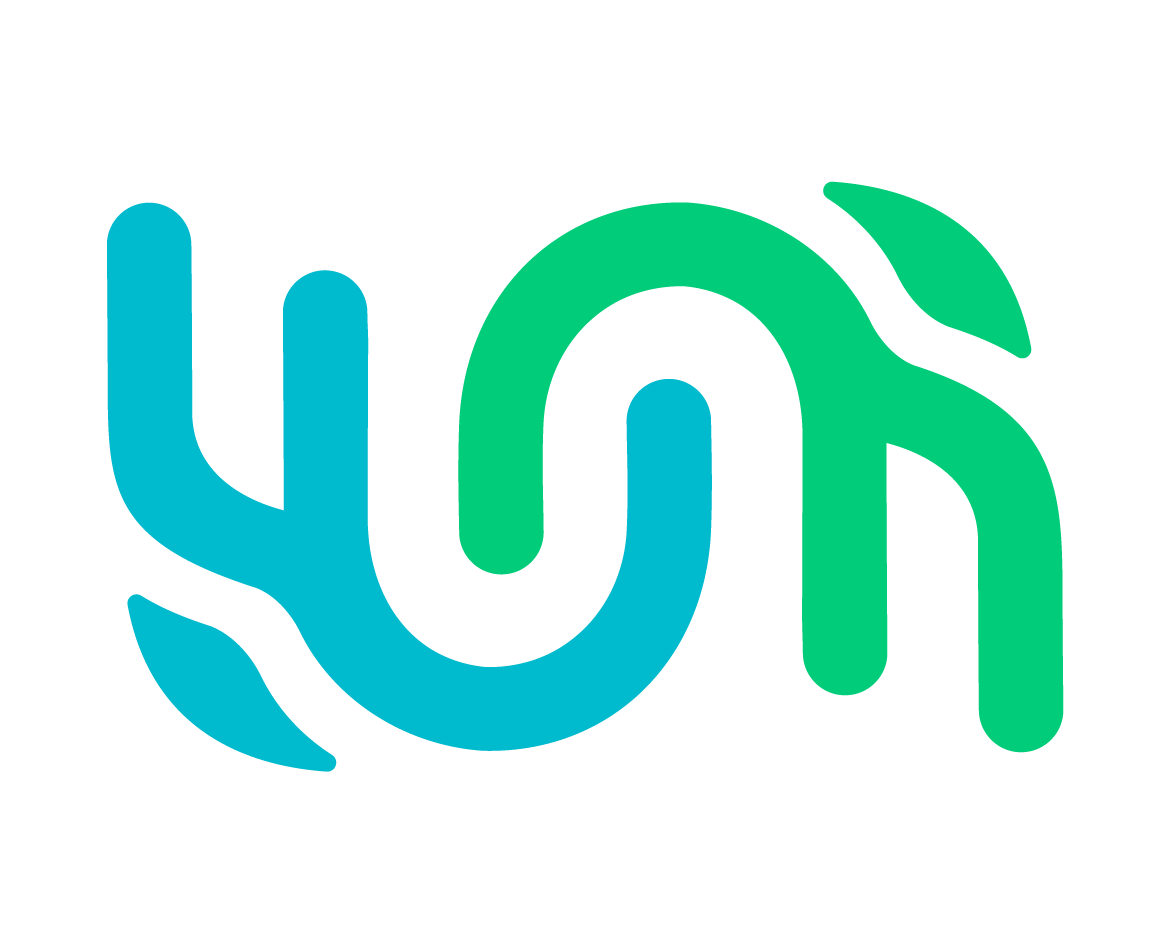Silo Security#
The Silo Security model lets users decide who they share their data with. The users who most commonly use it are those working on academic research or at-risk species.
Permissions are granted at Encounter-level, meaning a user can access any Sighting, Individual, or Survey as long as they have access to the Encounter those belong to.
User Roles#
Contributor - users that are limited to only submit Sightings
Researcher - users that can manage their own data (Sightings and Individuals) and collaborations, match and merge individuals, and search
User Manager - users that can create and edit users, and manage user collaborations
Exporter - users that can export all the data they own and collaborate with
Administrator - users that can manage data and configure the Codex platform they belong to
machinelearning - not functional
rest - not functional
Collaborations#
Collaborations between users allow them to share data. Here’s what you need to know:
Whether a user you’re in collaboration with can edit or just view your data is based on the permission you set.
If you attempt access to an Encounter you don’t have access to, you will be prompted to start a collaboration with the user that Encounter belongs to.
You can also search for a user you want to collaborate with if you go to Administer > My Account. (Note: search by username and name)
You cannot establish a collaboration with yourself.
Here’s a list of associated permission levels and available actions that you might encounter:
invitation sent: You sent an invitation to another user. There are no actions to be taken.
invited: You received an invitation. You can approve the invitation and grant the user view access to your data (can view), or you can deny the invitation and prevent a collaboration from being established (access denied).
can view: Your collaboration has been accepted, and you can now see all data for encounters belonging to the other user and vice versa. End the collaboration with Revoke View Permissions.
can edit: You can upgrade your collaboration with another user and edit each other’s data for Encounters. If you want to revert to view-only permission, you can click Revoke View Permissions. If you want to end the collaboration, you can Revoke View Permissions.
access denied: The invitation was denied or view access was revoked, while the request is retained so you can keep records of your collaborations. To resend the invitation, click Restore Invite.
Example collaboration between two users#
The person who initiates the collaboration has an assumed acceptance, so the receiver sets the collaboration permission level.
If User Ana initiates collaboration with User Barry: Neither party has view or edit access to data.
If User Barry accepts collaboration: Ana and Barry can view each other’s data, but they cannot edit it.
If User Barry and User Anna click grant edit permission: Both Ana and Barry can view and edit each other’s data.
If User Barry does not grant edit permission or revokes edit permission after granting it: Ana and Barry can view each other’s data, but they cannot edit it.
Viewing Permissions#
You can view an encounter if:
You reported the Encounter.
You’re a Site Admin.
You have a Collaboration with another user that allows for view access.
The Encounter was publicly submitted and not assigned to another User.
Editing Permissions#
You can edit an encounter if:
You’re a site admin.
You reported the Encounter.
You have a collaboration with the owner and the owner grants you edit rights. Note that edit rights can be revoked at any time.
Collaborating with Citizen Scientists#
While the Silo Security model provides heightened security for your data, you can allow members of the public, like citizen scientists, to see your catalog (Encounter and Marked Individuals) by following these steps:
Create a User Account in Wildbook with ‘public’ as a username. This User has no roles and is not intended for login. Make sure to give it a secure password.
Extend a view-only collaboration to the user ‘public’. The public user account will automatically accept the collaboration.