Configuration#
This guide discusses how to configure Wildbook to fit the study design of your project. Wildbook configuration is done at the file system level in .properties files and .json files. There is no UI to change these files, and we recommend a good Linux command line editor to change them. For changed values to be reflected in the UI, a Wildbook restart may be needed.
Changing Wildbook configuration is a technical task and can make Wildbook inoperable if misconfigured. We highly recommend tracking changes you make to Wildbook in source control. Source control prevents your changes from being lost when you upgrade Wildbook in the future.
Wildbook Configuration Structure#
By default Wildbook configuration options are stored as name-value pairs in .properties or .json files in:
<tomcat_install_dir>/webapps/wildbook/WEB-INF/classes/bundles
Wildbook has a look-here-first override directory for these files hardcoded to:
/data/wildbook_data_dir
Wildbook looks in the override directory first before looking in the installation directory, allowing you to easily maintain secure configurations (e.g., the database password in jdoconfig.properties) in a separate directory while still upgrading Wildbook entirely in the installation directory.
You can edit these files with a text editor, and after making changes, restart Tomcat to see the new configurations take effect.
Translation files#
Properties files placed in language-specific folders, such as “en” (English), “es” (Spanish), etc. represent translated files of the Wildbook user interface (UI).
Changing the database and persistence behavior#
Wildbook uses the DataNucleus Access Platform, which allows it to use a number of different databases and database types. Out of the box, Wildbook looks for PostgreSQL at localhost:5432/wildbookwith username ‘wildbook’ and password ‘wildbook’. You must have PostgreSQL installed and running, the ‘wildbook’ database created, and user ‘wildbook’ defined.
Wildbook can automatically create the necessary tables and columns when it is first started. You do not need to create these yourself.
Database configuration is defined in the file jdoconfig.properties.
You can control Wildbook’s database behavior by changing the values of these properties and by adding others, as defined in the DataNucleus documentation. This is recommended for software developers only. We do not recommend databases other than PostgreSQL and use PostGIS extensions in Wildbook.
Changing Wildbook’s Appearance#
At its core, Wildbook uses Bootstrap for its mobile, responsive design. Most changes to display and design can be performed by changing:
header.jsp - This file defines the standard JavaScript and CSS imports used by Wildbook and implements any header graphics and navigation at the top of the pages.
footer.jsp - This file defines any HTML to display at the bottom of the page, such as copyright information.
commonConfiguration.properties - This file contains many configuration options for Wildbook, and it includes options for search engine optimization (SEO), page titles, and other basic HTML fields.
The HTML header for web pages in Wildbook is pulled from the file header.jsp. This file retrieves additional values from commonConfiguration.properties and lang/header.properties.
CSS changes#
Wildbook uses Less to create the manta.css file at build time. You’ll need to modify the .less files in cust/mantamatcher/styles to make your custom changes.
Encounter Configuration#
Most Wildbook project configuration occurs in the commonConfiguration.properties file. This file is located in the following location in your Wildbook installation:
wildbook/WEB-INF/classes/bundles/commonConfiguration.properties
or in the override director (preferred) at:
/data/wildbook_data_dir/WEB-INF/classes/bundles/commonConfiguration.properties
You can alter important Wildbook Encounter parameters in this file, such as:
Number and type of measurements (e.g., weight, length, salinity, temperature, etc.)
Number of life stages (e.g., juvenile, sub-adult, adult)
Project species
Physical patterning codes
Physical tag parameters (SAT, PAT, tags, etc.)
tissue sample parameters, such as:
number of alleles
tissue sample storage method
haplotypes
biochemical measurements (13C, 15N, etc.)
and more…
When you modify configuration parameters in this file, you may have to restart the Tomcat web server for the changes to take effect.
Supporting multiple species#
By default, Wildbook assumes that information added to the database is for only one species of animal. You can configure Wildbook to support multiple species by setting the genusSpecies fields, and setting the showTaxonomy parameter to ‘’true’’ in commonConfiguration.properties. The following example shows how to set these properties to differentiate between three species of large cats.
# show taxonomy
showTaxonomy = true
# for multi-species libraries, fill out the genus and species for each supported animal type, starting with genusSpecies0
genusSpecies0 = Panthera leo
genusSpecies1= Panthera tigris
genusSpecies2 = Panthera pardus
Warning
If setting up a species with 3 parts to its taxonomy, use an underscore to connect the sub-species with the species. If you do not, detection and species will be misaligned and the system will not process data correctly. ex: Equus quagga_quagga
Additional species can be set by incrementing the properties, such as genusSpecies3, genusSpecies4, etc.
Configuring encounter states for workflow#
Encounters can be assigned to particular states, often reflecting critical parts of a project workflow. For example, states can be used to define what data has been ‘approved’ for use in your study or is ‘unidentifiable’ due to poor quality. By default, new data in Wildbook is put into an ‘unapproved’ state that represents its status as unreviewed and of uncertain quality.
The available states are defined in the following section of commonConfiguration.properties.
#encounterState options, the precursors to future workflow
encounterState0=unapproved
encounterState1=approved
encounterState2=unidentifiable
Additional states can be set by incrementing the properties, such as encounterState3, encounterState4, etc.
Configuring location IDs (study sites)#
Defining the boundaries of study areas is an important aspect of mark-recapture study design. Wildbook allows you to configure study areas as an attribute that can be assigned to each Encounter, categorizing data by where it occurred. Encounter.locationID is one of three ways of defining location in Wildbook. The three ways are:
Encounter.locationID - assigns an Encounter to a human-defined study area
Encounter.decimalLatitude/decimalLongitude - assigns an Encounter to precisley measured GPS coodinates
Encounter.verbatimLocality - a general description of location provided by the data submitter from which locationID may be determined.
Encounter.locationID may be the most valuable form of location identifier in Wildbook. GPS location may not be known, and verbatim descriptions of location may vary significantly by submitter. LocationID is powerful because it specifically defines whether a data point should be included or excluded from a study area during mark-recapture analysis and can be used to define which animals to match against in the Wildbook Image Analysis pipeline.
To configure the list of study sites in your Wildbook, configure the location ID and change the values in locationID.json.
Configuring encounter measurements#
You can configure reported encounters to have multiple recorded measurement observations (e.g., length, width, height). The measurement types are defined in commonConfiguration.properties and in lang/commonConfigurationLabels.properties, starting with the number 0 and incrementing by one for each new measurement type.
For each measurement, you must define a measurement name, the corresponding units, and the general sampling protocols applied to measurements in your study. You can turn and off measurements altogether with the showMeasurements entry, which can be set to true or false.
#show measurements showMeasurements = true
#Measurements
measurement0=weight
measurement1=length
measurement2=height
# Match units to the measurement above. Leave blank if no units apply
measurementUnits0=kilograms
measurementUnits1=meters
measurementUnits2=meters
#Sampling Protocol for all Measurement types
samplingProtocol0=estimate
samplingProtocol1=measure
Configuring and localizing measurement labels#
The names of measurements, their units, and sampling protocols can be localized into multiple languages in Wildbook in the language-specific copies of commonConfigurationLabels.properties. Notice the .label extension added to the base name of the measurement-related property from commonConfiguration.properties (see above).
#Labels for Measurements
weight.label=Weight
length.label=Length
height.label=Height
13C.label=13C
15N.label=15N
34S.label=34S
celsius.label = Celsius
salinity.label = Salinity
WaterTemperature.label = Water Temperature
kilograms.label=Kilograms
meters.label=Meters
ppm.label=ppm
samplingProtocol0.label=Estimated Value
samplingProtocol1.label=Directly Measured
After making changes, restart Tomcat to see them take effect.
Configuring labelled keywords#
If you need to create a field that is not available in the platform at large, you can create a labelled keyword dropdown. These are stored on the asset. You must configure labelled keywords to be able to use labelled keywords during bulk import.
# First set the keyword label
kwlabel0=distinctiveness
kwlabel1=researchType
#for each keyword label, set the values
distinctiveness0=1
distinctiveness1=2
distinctiveness3=3
researchType0=public
researchType1=research
researchType2=archival
Configuring life stages#
Observations of animals are often categorized by their life stage, such as adult, sub-adult, juvenile, hatchling, etc. You can configure the life stages for your project with the following settings in commonConfiguration.properties.
#show lifeStage showLifestage = true
#defined life stages
lifeStage0=juvenile
lifeStage1=sub-adult
lifeStage2=adult
Additional stages can be set by incrementing the properties, such as lifeStage3, lifeStage4, etc.
Configuring physical tag metadata#
If you’re using physical tags (SAT, PAT, marker, etc.) during your research, you can record metadata about those tags and associate it with an Encounter recorded at tag deployment. The following attributes (examples below) are available to configure:
showMetalTags - whether physical marker tags are used in your study should be shown on the Encounter page in Wildbook. Values are true/false.
metalTagLocation*X - The list of placement locations for the tag on the body of the animal
showAcousticTag - whether acoustic tags are used in your study should be shown on the Encounter page in Wildbook. Values are true/false.
showSatelliteTag - whether satelite tags are used in your study should be shown on the Encounter page in Wildbook. Values are true/false.
satelliteTageName*X - The list of satellite tag manufacturers/providers to help identify the type of tag.
#tag parameters
showMetalTags=true
metalTagLocation0=left
metalTagLocation1=right
showAcousticTag=true
showSatelliteTag=true
satelliteTagName0=Wild Life Computers
satelliteTagName1=SirTack
Configuring visual patterning codes#
Often times, the visual coloration of species can be divided into categories to allow for easier filtering for individual identification. For example, humpback whales can be individually identified by their flukes and have a graded fluke coloration system, ranging from 1-5. Wildbook allows each Encounter to be assigned a patterning code to match the observed visual features of the animal in the Encounter.
You can configure pre-defined patterning codes for your project in commonConfiguration.properties. The property showPatterningCode must be set to true, and then a sequentially numbered set of patterningCode*X names and values must be defined.
Here is a configuration example of giant manta patterning codes from the Wildbook MantaMatcher.org.
#defined patterningCodes for distinct visual marking types for individuals identified with photo-identification
showPatterningCode = true
patterningCode0 = normal pigmentation
patterningCode1 = black pigmentation - melanistic
patterningCode2 = white pigmentation - leucistic
Configuring elevation and depth#
You can configure whether elevation or depth are recorded in your study as Encounter properties in the commonConfiguration.properties file.
SetmaximumElevationInMeters to true to make elevation a measurement of your study. Set maximumDepthInMetersto true to make depth an measurement of your study.
#show elevation/depth
maximumElevationInMeters = false
maximumDepthInMeters = true
Restart Tomcat after making changes.
Configuring tissue samples and analyses#
Wildbook allows you to add one ore more records for biological samples collected during an Encounter with an individual animal. Biological samples have the following attributes defined in commonConfiguration.properties:
tissueType*X - a sequential definition of the types of tissues that can be collected in your study (e.g., fecal, blood, skin, biopsy, etc.)
biologicalMeasurementType*X - a sequential definition of the types of chemical measurements that can be analyzed and determined from tissue samples in your study (e.g., fatty acid Carbon and Nitrogen measurements)
biologicalMeasurementUnits*X - a sequential definition of the units of measurement for chemical measurements on tissue samples
biologicalMeasurementSamplingProtocol*X - a sequential definition of the protocols used to determine the measurements
numLoci - the number of loci to provide allele values for if genotyping is performed as an analysis on the tissue sample
numPloids - leave at 2 per loci
alleleRelaxMaxValue - the value difference allowed between allele values to consider them a “match” when looking for other genotypes that might match or be similar.
#tissue sample types
tissueType0 = Tissue sample
tissueType1 = Fecal sample
tissueType2 = Mucus sample
tissueType3 = Blood sample
tissueType4 = Parasite sample
#biological measurement types
biologicalMeasurementType0 = 13C
biologicalMeasurementType1 = 15N
biologicalMeasurementType2 = 34S
#corresponding biological measurement units
biologicalMeasurementUnits0 = ppm
biologicalMeasurementUnits1 = ppm
biologicalMeasurementUnits2 = ppm
#corresponding biological measurement sampling protocols
biologicalMeasurementSamplingProtocols0 = Lipids extracted
biologicalMeasurementSamplingProtocols1 = No lipids extracted, corrected
biologicalMeasurementSamplingProtocols2 = No lipids extracted, uncorrected
#genetic parameters
numLoci = 14
numPloids = 2
alleleRelaxMaxValue = 5
Restart Tomcat after making changes.
Custom content display#
You can import custom functionality into each Encounter’s display in encounter.jsp. For example, spot pattern matching-related functions are imported from file spotMatchingAlgorithm.jsp (see example below).
Import definitions are found in file encounter.properties file in the localized directory (e.g., WEB-INF/classes/bundles/en/encounter.properties).
#define the module JSP files to import #files must be placed in the encounters directory of the Wildbook webapp (i.e., in the same directory as encounter.jsp) jspImport0=spotMatchingAlgorithm.jsp #jspImport1=myFile.jsp
Restart Tomcat after changing values.
Marked Individuals#
The following aspects of Marked Individual data records can be configured in Wildbook.
Internationalization (I18N)#
Wildbook is a web-based application with an internationalization (I18N) foundation in its code base. Wildbook is not yet fully translated. Most of the JSP files are localized but none of the servlets are yet. Work is underway to complete localization.
Wildbook loads translated strings from the standard Java properties files, which reside in Wildbook’s WEB-INF/classes/bundles directory or can be overridden (on a file-by-file basis) in the equivalent path in the data directory.
Setting the supported languages#
You can set the default language for Wildbook in commonConfiguration.properties with the defaultLanguage attribute, which takes a two-letter code for input. The full list of supported language, which must include the default in position 0, is configured with sequential language//X// name-value pairs. Corresponding localized Strings could be found in the appropriate language directory of Wildbook, such as WEB-INF/classes/bundles/es for ‘es’ (Spanish).
In the example below, English is set as the default language “en”, and Wildbook is configured to provide the user with English and Spanish options for display.
defaultLanguage = en
language0 = en
language1 = es
#language2 = fr
#language3 = de
The name displayed for each language can also be configured in commonConfiguration.properties.
en = English es = español fr = français
With languages configured and Tomcat restarted, Wildbook displays configured languages as flag options.
It looks for a correspinding flag icon in the images directory. Examples:
* flag_es.gif
* flag_en.gif
* flag_fr.gif
If your language flag is not present in Wildbook, you may need to add it.
Translating text#
Most pieces of text in Wildbook pages (HTML and JSP files) are contained in translatable properties files. For example, the page for an Encounter (encounter.jsp) pulls its strings from WEB-INF/classes/bundles/en/encounter.properties (English text).
Here is an example of the contents of encounter.properties.
encounter = Encounter unidentifiable_title = Unidentifiable Encounter Number unapproved_title = UNAPPROVED Encounter Number title = Encounter identified_as = Identified as: workflowState = Workflow state: setWorkflowState = Set Workflow State matched_by = Matched by status = Status …
Legacy Spot Matching#
Wildbook was originally developed for use with whale sharks (Rhincodon typus) and other spotted species. The internal spot pattern recognition system is highly accurate and had scaled well to over 25000 patterns on sharkbook.ai. While our newer pattern recognition efforts in Wildbook Image Analysis will eventually replace them, the legacy spot pattern recognition system is still highly accurate and usable in Wildbook.
By default, the spot pattern recognition system is turned off. It can be turned back on in commonConfiguration.properties by setting the useSpotPatternRecognition value to true.
#pattern recognition useSpotPatternRecognition=true
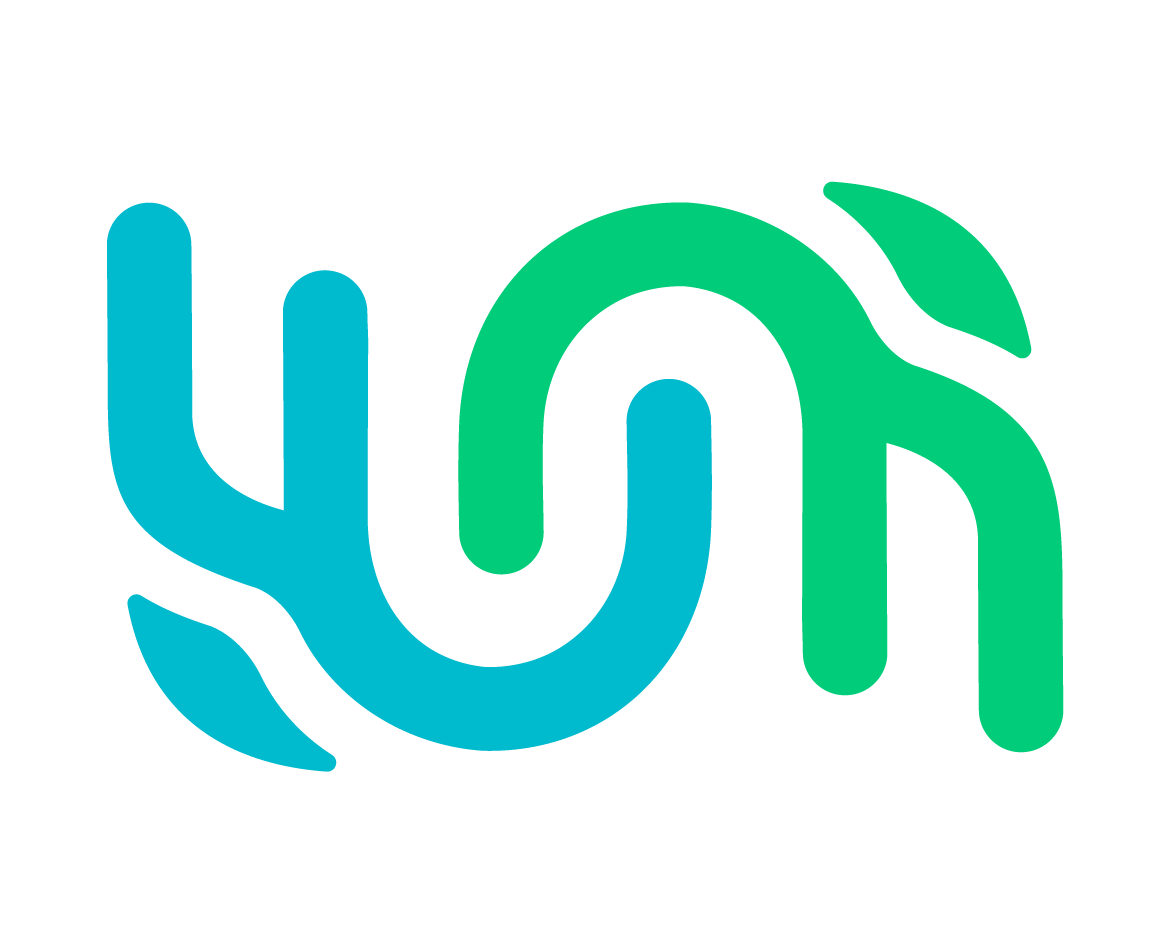
Social relationships#
Marked Individuals in Wildbook can have Relationship associations between them. These are meant for more long-term types of relationships, such as “mother-calf” or social group “member”. Relationships and their roles can be set in the UI on the Marked Individual page individuals.jsp.
To configure the types of social relationships in your Wildbook and the roles that Marked Individuals can play in them, change the following fields in commonConfiguration.properties:
relationshipType*X - a sequentially numbered set of relationship types to be recorded in your study.
relationshipRole*X - the role that an individual can play in a Relationship.
Here are some example configurations:
Restart Tomcat after making changes.
Email Notifications#
The following email addresses are sent messages when important events occur in Wildbook. These email addresses are specific to your project.
sendEmailNotifications - Defines whether Wildbook should send any emails at all. If set to true, this parameter instructs Wildbook to send email updates for events such as:
New Encounter submissions
Previously submitted animal has been identified
Previously submitted Marked Individual has been resighted
autoEmailAddress - The email address Wildbook messages are sent from. If you have a secured mailhost, it’s important to configure the mailhost to allow emails to be sent from this address.
newSubmissionEmail - The email address to send notices of new Encounter reports submitted to Wildbook.